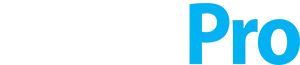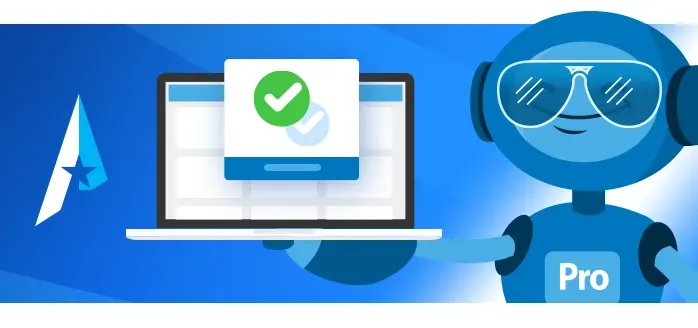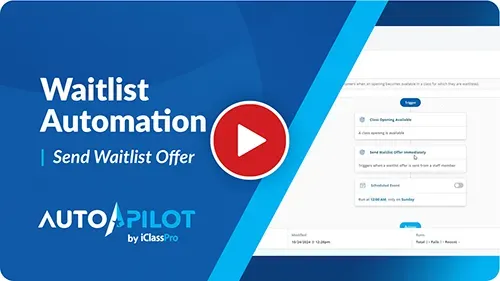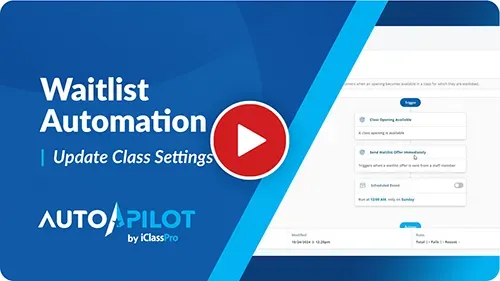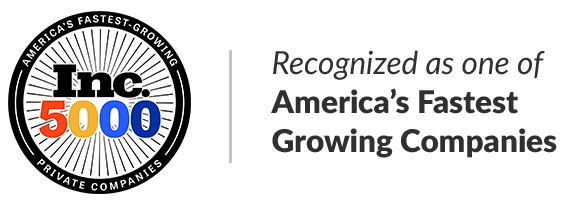Maximize Efficiency and Revenue with iClassPro’s Autopilot Waitlist Automation
For busy gymnastics clubs, cheer gyms, swim schools, dance studios, and other class-based businesses, managing waitlists is a time-consuming yet crucial task. Waitlists ensure that every available spot in a class is filled, maximizing revenue and keeping classes vibrant and engaging. However, manually monitoring and managing waitlists can be overwhelming for staff, especially as your enrollment grows.
That’s where iClassPro’s new "Send Waitlist Offer" Autopilot workflow steps in to streamline operations. This innovative new feature within iClassPro automates the entire waitlist process, from monitoring dropped enrollments to filling open spots with eager students, freeing up your staff to focus on what they do best: delivering exceptional experiences.
What Is Autopilot Waitlist Automation?
Waitlist Automation refers to the process of using software technology to handle the tasks associated with managing waitlists. Traditionally, these tasks require staff to:
- Monitor class enrollment changes.
- Identify students on the waitlist.
- Contact families to offer available spots.
- Process the transition from waitlist to active enrollment.
With iClassPro’s "Send Waitlist Offer" Autopilot workflow, these steps are streamlined and automated. By eliminating manual intervention, you can reduce human error, save time, and ensure no opportunity for revenue is missed. This level of workflow optimization transforms how your gymnastics club, cheer gym, swim school, or dance studio operates.
Four Key Benefits of iClassPro’s Waitlist Automation for Gyms, Clubs, Schools, and Studios
1. Save Time and Reduce Manual Work
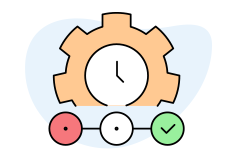
Manual waitlist management involves a lot of moving parts, from identifying class openings to contacting families and updating enrollment records. This process can take hours of staff time each week. With iClassPro’s Autopilot workflow, these tasks happen automatically, allowing your team to focus on more strategic or customer-facing activities.
2. Fill Class Spots Faster
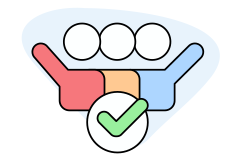
Every day a class spot goes unfilled, your business loses revenue. The "Send Waitlist Offer" workflow ensures that waitlisted students are notified of openings immediately, reducing gaps between dropped enrollments and new student sign-ups. Faster communication means fewer empty spots and a steady revenue stream.
3. Enhance the Customer Experience
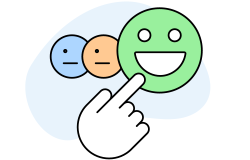
Parents appreciate efficiency and clarity when it comes to their children’s activities. The automated process ensures timely and professional communication, providing families with clear options to accept, decline, or remain on the waitlist. This seamless experience builds trust and satisfaction with your business.
4. Maintain Control and Flexibility
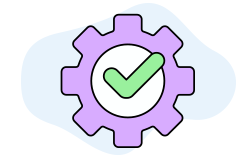
While automation takes care of repetitive tasks, you still retain full control. Staff can manually intervene to prioritize certain students or send offers outside of the workflow’s schedule. This flexibility ensures the system adapts to your unique needs.
How the "Send Waitlist Offer" Workflow Works

Event-Driven Triggers
The workflow is triggered by an event, such as a class spot opening due to a dropped enrollment. Once triggered, the system checks for waitlisted students who qualify to fill the spot. Communication is then sent to these families, offering them the opportunity to enroll.
Customizable Communication Options
The offer notification can be sent via email, SMS, or push notification, depending on your setup. The message includes a time-sensitive link for parents to respond, allowing them to:
- Accept the spot and complete the enrollment.
- Decline the offer but remain on the waitlist.
- Decline and remove their child from the waitlist.
Scheduled Workflows
In addition to event-driven triggers, you can configure the workflow to run at specific times to catch openings caused by non-traditional methods. This ensures no opportunity is missed.
Prioritization Rules
The system uses prioritization rules to determine the order of offers. Certain students can be assigned to priority groups, such as siblings of current students or those with early enrollment dates. If students are not assigned to a priority group, they are ranked based on their waitlist request date and start availability.
Setting Up Waitlist Automation in iClassPro for your Gym, Club, School, or Studio
Class-Specific Autopilot Settings
Unlike other Autopilot workflows, the "Send Waitlist Offer" feature requires additional setup within each class. A new "Autopilot Settings" area allows staff to:
- Enable or disable the workflow for individual classes.
- Define how waitlist offers are handled for students who do not meet class requirements.
This flexibility means you can tailor the workflow to fit the needs of each class.
Bulk Updates
For businesses with multiple classes, the Class Quick Edit tool allows you to update settings in bulk, saving time and ensuring consistency.
Communication Templates
A customizable "Waitlist Offer" template lets you design messages that align with your brand’s tone and style. Templates can be updated under SETTINGS > SETUP > GENERAL SETTINGS > COMMUNICATION TEMPLATES > "Autopilot".
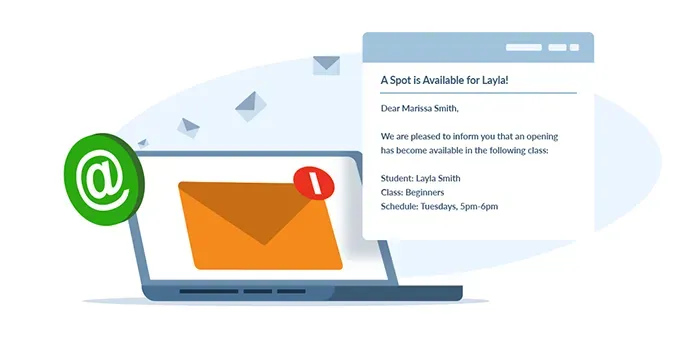
Visibility and Reporting
Several areas of the Office Portal have been updated to enhance visibility:
- An "Offering" indicator appears beside waitlist enrollments with pending offers.
- The Waitlist Report (CLA-21) has been updated to reflect the status of sent offers.
These updates ensure your team stays informed about the workflow’s progress.
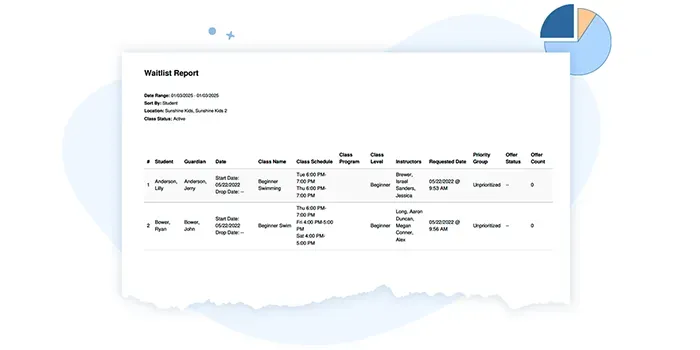
Real-World Applications
Let’s explore how this feature can transform your operations:
Scenario 1: A Parent Drops Enrollment
When a parent drops their child from a class and a staff member approves the drop request, the workflow detects the opening and identifies waitlisted students. Within minutes, an offer is sent to the next eligible student’s family, ensuring the spot doesn’t remain vacant for long.
Scenario 2: High-Demand Classes
For popular classes with extensive waitlists, the automation ensures fair and efficient handling of enrollments. Priority groups, such as advanced students or siblings of current enrollees, receive first consideration, fostering loyalty among families.
Scenario 3: Flexible Staff Management
By automating the waitlist process, staff can reallocate their time to focus on program development, marketing efforts, or personalized customer interactions. This improved efficiency boosts morale and productivity.
Why Choose iClassPro for Waitlist Automation?
At iClassPro, we understand the unique challenges faced by class-based businesses. Our software is designed with your needs in mind, delivering solutions that are:
- Driven by a passion for helping your business thrive.
- Intuitive and easy to use, minimizing the learning curve.
- Always evolving based on customer feedback.
- Focused on solving real-world challenges.
- Packed with cutting-edge features to keep you ahead.
The "Send Waitlist Offer" Autopilot workflow is a practical and impactful tool to simplify your operations, streamline user journeys, and maximize revenue.
Ready to Transform Your Waitlist Management?
With iClassPro’s Waitlist Automation, you can bid farewell to tedious manual processes and hello to streamlined efficiency. Don’t let open spots linger—empower your team, delight your customers, and keep your classes full.
Explore iClassPro Autopilot Features to learn more or schedule a demo today to see the difference firsthand!
Existing Customer
Get Started on AutopilotNot Yet a Customer?
Demo AutopilotiClassPro, Inc
1249 L.L. Mackey Parkway
Longview, TX 75605
US/CAN 1-877-554-6776
AUS +61 3 8664 9383
UK
+44 800 058 4011
INT'L 1-903-353-9329
*All support subject to U.S. business hours
Resources
iClassPro, Inc
1249 L.L. Mackey Parkway
Longview, TX 75605
US/CAN 1-877-554-6776
AUS +61 3 8664 9383
UK
+44 800 058 4011
INT'L 1-903-353-9329
*All support subject to U.S. business hours
Resources