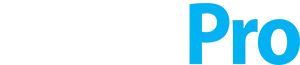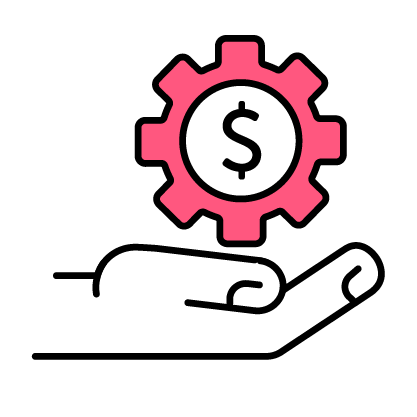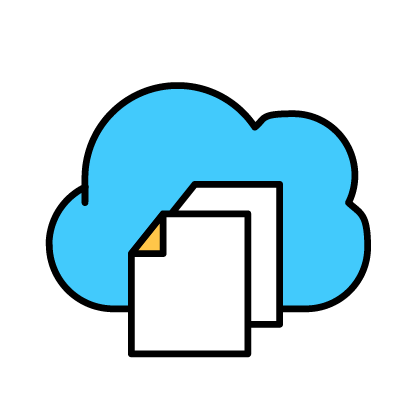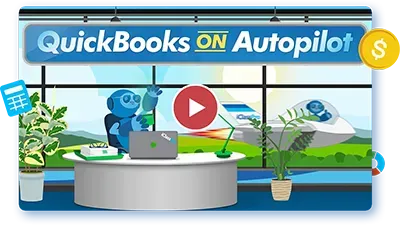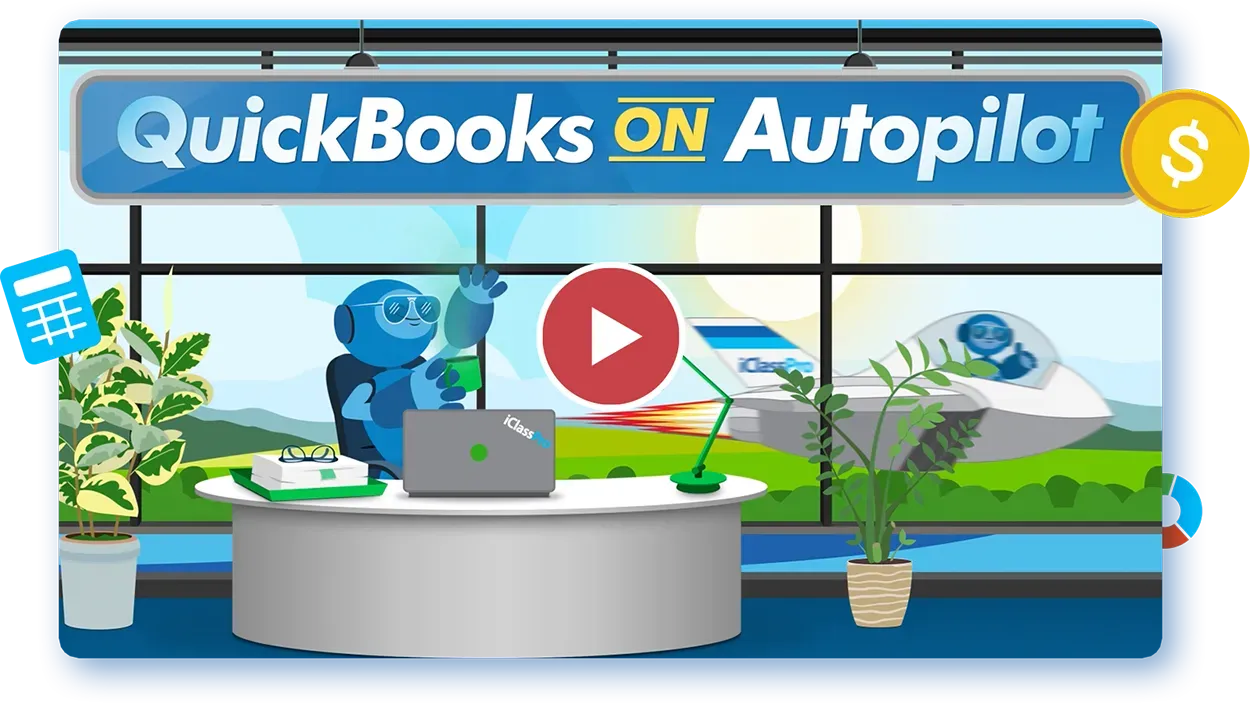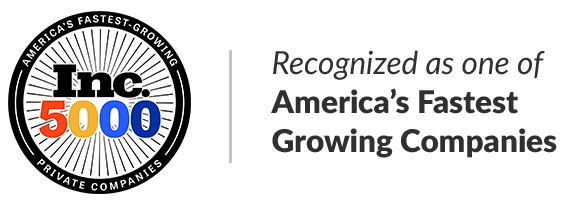Streamline Your Finances with QuickBooks on Autopilot
Gain a thorough understanding of your business’s financial wellness, plus the peace of mind that comes from accurate accounting and bookkeeping.
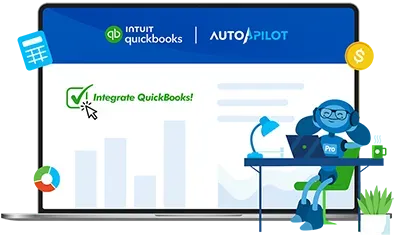
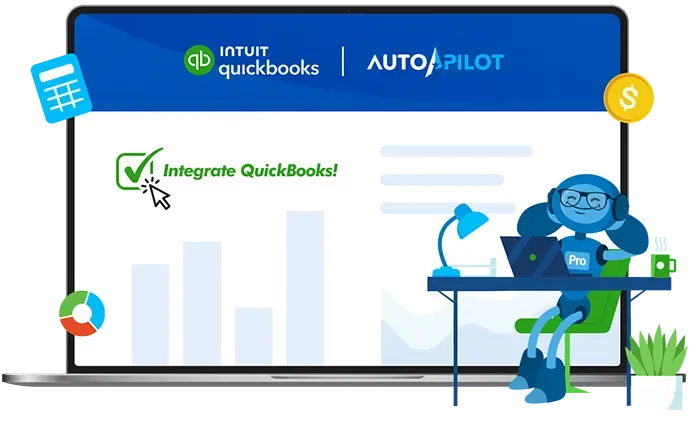
Complete Financial Clarity
Enjoy the convenience of the seamless integration, saving you time and ensuring accuracy in your financial records.
Available to All iClassPro Customers:
Signature, Elite, Premium and Enterprise
Describe some quality or feature of the company. Write a short paragraph about it and choose an appropriate icon.
Short title
Single Step Setup
Experience simplicity with an integration expert who will personally assist you through the one-time setup in less than 30 minutes! No action required in QuickBooks.
Describe some quality or feature of the company. Write a short paragraph about it and choose an appropriate icon.
Short title
Easy Reconciliation
Reporting options provide the information to easily reconcile your daily sync and generate singular precise, tax-specific information.
Accounting for Multiple Locations
Manage multiple locations within a single account, enabling the ability to track financial data for each site separately while still having all the information within one account.
Get Connected Today
Not yet a customer?
Schedule your personalized
demo today!
FAQs
General Questions
-
Is QuickBooks on Autopilot available to all iClassPro subscription levels?
Yes, all iClassPro subscription levels can enjoy the benefits of QuickBooks integration free of charge.
-
Is this integration strictly journal based?
Yes, the data from iClassPro is synced using a journal entry. We are using general ledger accounts rather than Products/Services.
-
Do you move totals or individual transactions?
Totals are synced to QuickBooks Online based on your sync settings (either daily or on demand). Details for individual transactions reside in iClassPro. Simply run a FIN-6 Category List Report for the required date range to view the related transactions.
-
Is there a specific version of QuickBooks that I need to use?
QuickBooks Online Essentials or higher is required to support our automated integration. Multi-location customers will require Quickbooks Online Plus or higher to support revenue reporting by location in QuickBooks Online.
-
How can I reconcile information passed between iClassPro and QuickBooks to verify accuracy?
You can reconcile your revenue using FIN-4 Program Deposit Split Report in conjunction with your Profit and Loss/Balance sheet in QuickBooks. For tax reconciliation, run FIN-16 Tax Reconciliation alongside your Balance Sheet in QuickBooks. Additional information will be provided in our QuickBooks Knowledgebase soon.
-
If it doesn't meet our needs after trying it out, can we turn it off ?
Absolutely, please note however, as soon as you conduct your first sync you have already created entries in your QuickBooks accounts. If for some reason you decide this integration is not for you, just delete the journals created by earlier sync processes.
Simply pause or cancel your sync at any time:
- To pause, simply click the blue disconnect button on the QuickBooks Settings page (your settings will be saved allowing you to resume in the future).
- To cancel, simply click the red “Reset QuickBooks Integration” button on the QuickBooks Settings page (your settings, including Go Live date, will be removed) .
-
Will the integration work for businesses with multiple iClassPro accounts?
Yes, you are able to sync multiple iClassPro accounts into a single QuickBooks Online account. iClassPro will sync Program totals by each unique iClassPro account.
Cash Vs Accrual
-
Are only cash deposits applied to revenues, or can charges be applied?
iClassPro maintains records on a cash basis and will sync your data to QuickBooks Online utilizing the same accounting method. All payments entered into your iClassPro account and the Charges/Programs they are applied to will be synced into your QuickBooks Online account. Charge information will only be included in the sync as a payment is applied to it.
-
Do you support accrual-based accounting?
iClassPro maintains records on a cash basis and will sync your data to QuickBooks Online utilizing the same accounting method. All payments entered into your iClassPro account and the Charges/Programs they are applied to will be synced into your QuickBooks Online account. Charge information will only be included in the sync as a payment is applied to it.
Syncing Data
-
Is this a one-way sync or two-way sync?
Our synchronization is one-way. Our integration simply replicates iClassPro revenue in your QuickBooks account. Any revenue amendments or amounts entered directly into QuickBooks will not be replicated in iClassPro.
-
Will my payments automatically be moved from iClassPro to QuickBooks Online?
Yes! If you enable daily syncing, your revenue will be automatically recorded in Quickbooks at approximately 11:31 PM Local Time every evening. If you elect to do manual syncing, you choose when to “push the button”. Use our manual option if you wish to sync on a custom interval other than daily. It is recommended to use the daily sync to simplify reconciliation and reporting.
-
Can you exclude certain entries made in iClassPro from being integrated with QuickBooks Online?
All payments created within iClassPro since the previous sync will be included in the next sync. We will also include any adjustments you make to earlier payments at the next sync.
-
Can I nominate which payment methods are included in the sync?
All payments created within iClassPro since the previous sync will be included in the next sync. We will also include any adjustments you make to earlier payments at the next sync.
-
What happens to refunds I have entered in iClassPro?
Refunds will be included in the sync based on the date they are created in your iClassPro account. A refund will reduce the Program total synced to QuickBooks, along with your payment total for the same day.
-
How will my merchant processing fees appear?
Processing fees are not reported in your iClassPro account and therefore will not be included in the data that is synced over. A quick guide on reporting your merchant processing fees will be provided soon.
-
What reports can I run in iClassPro and QuickBooks to reconcile my accounts?
You can reconcile your revenue using FIN-4 Program Deposit Split Report in conjunction with your Profit and Loss/Balance sheet in QuickBooks. For tax reconciliation, run FIN-16 Tax Reconciliation alongside your Balance Sheet in QuickBooks. Additional information will be provided in our QuickBooks Knowledgebase soon.
Bank Reconciliation
(Matching deposits with payment totals.)
-
How does this interact with transactions coming in through the bank feed?
At the time of the sync, all cash, check and custom payments will be entered into an Undeposited Funds account within your QuickBooks Online Account. When these payments are deposited to your bank, you will enter a deposit into QuickBooks Online and select the day(s)’ funds that you are depositing.
Similarly, at the time of the sync, all electronic payments for the sync period are entered into a Merchant Settlement Account. When your Merchant Statement is received, you will deposit these funds into your bank account according to your statement.
A short video showing each of these deposits will be released shortly.
Mapping Related
-
Will the income categories set up in iClassPro be able to be mapped to the income accounts we already have set up in QuickBooks Online?
Yes, you can map to existing income accounts through the merge process. New income accounts will be generated in QuickBooks Online with your first sync. Once the connection is established, the accounts can be merged with your existing revenue accounts. Further details on merging accounts will be provided in a Knowledgebase article soon.
-
Will we be able to sync our charge categories vs. programs to QuickBooks accounts?
All information is transferred to Quickbooks Online on a program basis.
-
How are the iClassPro journal entries mapped to my existing QuickBooks settings?
New income accounts will be generated in QuickBooks Online with your first sync. Once the connection is established, the accounts can be merged with your existing revenue accounts. Further details on merging accounts will be provided in a Knowledgebase article soon.
-
We would like detail in iClassPro and summary in QuickBooks Online, is this possible?
Individual transactions will reside in iClassPro. During the sync process, we move total (daily or on demand) across to QuickBooks.
-
Can you map multiple iClassPro accounts to a summarized QuickBooks Online account?
Yes, you are able to sync multiple iClassPro accounts into a single QuickBooks Online account. iClassPro will sync Program totals by each unique iClassPro account.
-
Can iClassPro programs be rolled up into a larger COA account in QuickBooks Online?
The income accounts will be generated in QuickBooks Online with your first sync. Once the connection is established, the accounts can be merged with your existing revenue accounts. Further detail on merging accounts will be provided in a Knowledgebase article to be released soon.
-
What if I have assigned GL numbers? Will the entries be applied to those GL numbers?
The GL account in QuickBooks is not utilized during the iClassPro mapping function, so you will be able to assign your previous GL account number to your newly merged account. Our team is currently working to produce detailed documentation soon.
Working With Multiple Locations
-
If I am working with multiple locations, how will the data appear?
iClassPro will sync Program totals by each unique location within your iClassPro account. It is recommended that you utilize the QuickBooks Online (Plus) Classes feature for better visibility in your Profit and Loss statement.
-
Is it possible to sync classes if we use Classes?
Use of classes is dependent upon the configuration. If you are using Classes to represent iClassPro locations, it is supported in our sync process.
-
If we already have specific classes set up, is it possible to map which account in our COA we want to use, or do we need to use what is set up by iClasspro?
The income accounts will be generated in QuickBooks Online with your first sync. Once the connection is established, the accounts can be merged with your existing revenue accounts.
-
Will the integration work for businesses with multiple locations within an iClassPro account?
Yes, iClassPro will sync program totals by each unique location within your iClassPro account. It is recommended that you utilize the QuickBooks Online (Plus) Classes feature for better visibility in your Profit and Loss statement.